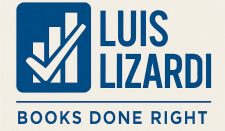Setting up QuickBooks Time for a Canadian company involves several key steps, with special attention to the country’s unique tax landscape, particularly the Goods and Services Tax (GST) and Provincial Sales Tax (PST). This guide will provide a structured overview of the process and the critical considerations.
Step 1: Initial Account Setup and Integration
The first and most crucial step is to ensure that your QuickBooks Time account is properly integrated with your QuickBooks Online or Desktop accounting software. This seamless connection is what allows for accurate payroll, invoicing, and tax tracking.
- QuickBooks Online Integration: If you are using QuickBooks Online, you should initiate the QuickBooks Time setup from within your QBO account. This automatically links the two products and ensures that your company’s information, including employees, customers, and payroll items, is transferred correctly.
- QuickBooks Desktop Integration: For QuickBooks Desktop users, you will need to use a specific tool called the «Web Connector.» This tool facilitates the data sync between the two applications. You’ll need to follow the on-screen prompts to set up the connection, which typically involves a password and a secure file.
- Company Settings: In both cases, you will need to review and confirm your company’s basic information within QuickBooks Time, such as the company name, address, and primary contact details.
Step 2: Configuring Tax Information
This is where the Canadian tax system comes into play. Correctly setting up your GST and PST is essential for accurate invoicing and tax reporting.
- GST/HST: QuickBooks Canada is designed to handle GST and Harmonized Sales Tax (HST) automatically. When you set up your company in QuickBooks Online, you will be prompted to select your province or territory, and the software will automatically configure the correct tax rates. For example, in provinces with HST, a single rate (e.g., 13% in Ontario) is used.
- PST: Provinces like British Columbia, Saskatchewan, and Manitoba have a separate PST. In these cases, you will need to set up the GST and PST as separate «tax rates» and then create a «combined tax rate» that includes both. QuickBooks Online allows you to easily create and manage these rates. You will also need to specify which tax agency (e.g., CRA for GST/HST and the provincial Ministry of Finance for PST) receives the payments.
- Taxable vs. Non-taxable: It’s vital to correctly classify your products and services as either taxable or non-taxable. In Canada, some items are exempt from GST and PST, and it’s your responsibility to ensure these are categorized correctly in your item list.
- Input Tax Credits (ITCs): QuickBooks helps you track the GST/HST you pay on business expenses, which can be claimed back as an ITC. The software automatically calculates these credits, simplifying your tax return process.
Step 3: Setting Up Employees and Payroll
Properly configuring your employees and their payroll details in both QuickBooks Time and QuickBooks Online is another critical step.
- Employee Information: Ensure all your employees are set up with their correct names, addresses, and contact information.
- Payroll Items: You need to map the time types in QuickBooks Time (e.g., regular, overtime, sick time) to the corresponding payroll items in QuickBooks Online. This ensures that when you export timesheets to payroll, the hours are correctly categorized and paid at the right rates.
- Time Tracking Preferences: Customize your company’s time tracking settings in QuickBooks Time. This includes defining the work week start day, setting up overtime rules (which vary by province), and configuring time off policies.
Step 4: Tracking Time and Exporting to Payroll
Once the setup is complete, your employees can begin tracking their time, and you can manage and approve it.
- Mobile App and Kiosk: QuickBooks Time offers a mobile app for employees to clock in and out, as well as a kiosk mode for on-site time tracking.
- Approving Timesheets: Before running payroll, you’ll need to review and approve employee timesheets.
- Exporting Data: After approval, you can export the timesheet data to QuickBooks Online, where it will populate the payroll section, ready for you to process paychecks. This saves a significant amount of manual data entry and reduces the risk of errors.
Final Thoughts
This general guide provides a framework for setting up QuickBooks Time in a Canadian context. However, it’s a dynamic process that requires careful attention to detail. Consulting with a QuickBooks ProAdvisor or a qualified accountant is highly recommended to ensure your setup is compliant with all federal and provincial tax laws. Always refer to the official QuickBooks support and help resources for the most current and accurate information.